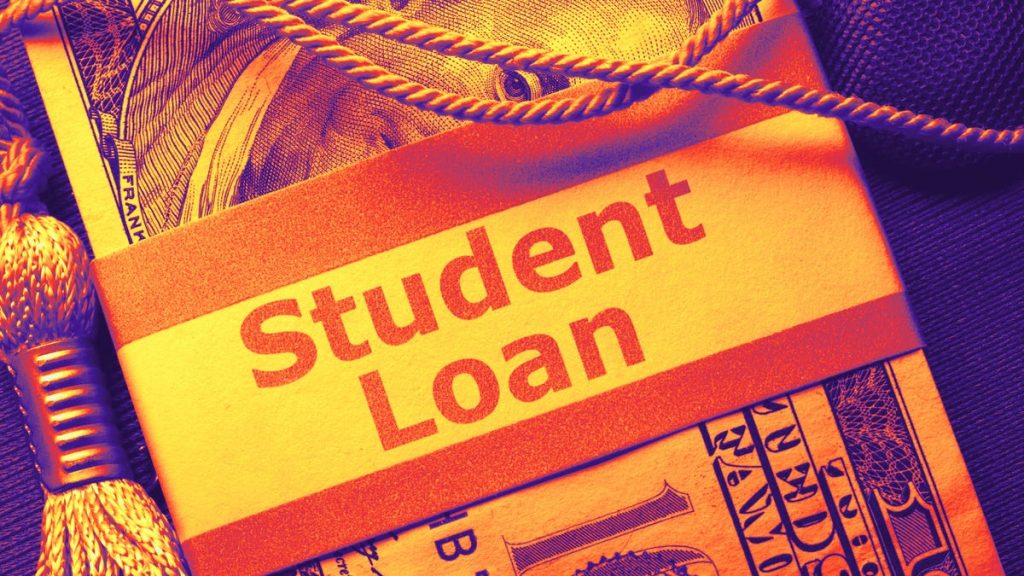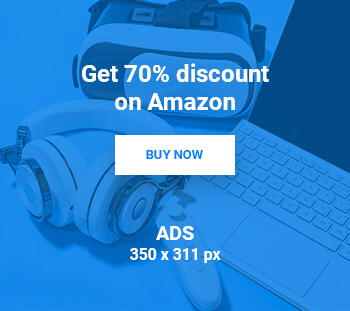How to make Chrome remember tab groups


It’s very common to open tabs after tabs while working on something on the internet. Most of the time we open tabs and forget to organise them properly and end up looking for a particular tab among a sea of tabs to find that exact information that we saw just a while ago. Now, to make things easier for users, Google, back in 2020, introduced Tab Groups to the browser.
If you are unaware, Tab Groups allows users to categories tabs depending upon topics or any other personal preference to organise tabs and easily find them. For instance, you are a content writer and working on an article and you’ve opened several tabs for that. At the same time, you are also looking for some jeans on a shopping platform. Well, in this case, you can categorise all the tabs for the article under one roof like Article and shopping tabs under Shopping group to organise them.
But, what if you close the browser and want to come back to those tabs later and continue working on them. Well, there’s an experimental feature available in Chrome that let’s users save Tab groups. The feature is tucked within flags and here’s how to enable it.
Open Google Chrome and type “chrome://flags/#tab-groups-save” in the address bar
Look for Tab Groups Save, click on the drop down and select Enable option
Restart Chrome for changes to take effect
That’s it!. The Chrome Tab Group saving feature is now enabled. Now, when you’ll create tab groups on Chrome, you’ll see a new Save Group toggle under the group drop down option. Enable it to save that particular tab automatically. Note that you’ll need to do the same for other Tab Groups if you want to save them as well.
FacebookTwitterLinkedin
end of article